Setting up 2FA
When Multifactor Authentication is enabled, users will be prompted to enter a Two Factor Authentication OTP whenever they sign in with an email address and password. Enter the code generated by your preferred authenticator app into the field provided, then click Login.
Click ‘Enable Now’ on the two-factor authentication option. (This will create a QR Code for you to scan)

If you do not already have ‘google authenticator’ or ‘authy’ downloaded onto your device (mobile or desktop), then click the hyperlink to follow the prompt to the download.

Once you have your ‘authenticator’ app available, then open your ‘authenticator app’ on your device.
Click on the + to scan the QR code and add it to your authenticator list.
Your OTP code will now be available for you to use in your CorteX platform.



Enter this OTP code into your ‘enabling two factor auth’ screen. Click ‘Enable’ button.

Next time you login to your CorteX Platform you will only need to enter your username (email address) and your OTP code from your ‘authenticator app’. (you will no longer need to remember your password.