New Cortex user accounts can be created by Organisation Admins within EsherHouse Cortex.
Please follow the below steps to add this.
Please follow the below steps to add this.
Navigate to the index in the side bar and click on settings > users.

In the top left of the page click the +new button below Users.

A modal to fill out the details will pop up.

You will want to fill out the following fields accordingly.
- Email - User will receive welcome email to this address.
- First & Last Name - Enter details.
- Password - Add a temporary password for the user to change once they have access.
- Role - Ensure this is set correctly before creating the user. (typically set to organisational Manager).
- Survey Types - This will determine the surveys/programmes available to the user.
- Site - Site/caseload the user is working under.
- Ensure you tick Enabled and Send welcome email?
Then click 'SAVE'.
The user should then receive an email to set up their password.
Please note: it is not possible to remove accounts once they have been created however, it is possible to lock them by unticking the "enabled" checkbox.