To access the CorteX Platform, you will need to set up your own password.
Your password must meet the following character requirements:
Must be over 8 characters
Cannot include your username characters
Include a Uppercase letter
Include a Lowercase letter
Include a Number
Include a Special Character (!@#) etc..
Note: We also recommend enabling your OTP 2 factor authentication set up to ensure your organisation’s data security requirements are met. (see further ‘OTP 2 factor authentication’ User Guide instruction to assist with this set up)
- Open your CorteX Platform at: https://esherhouse.jobready.io/users/sign_in
(save this as a bookmark/favourite)
Click on ‘Forgot your password?’ link.
- Type in your Username (your work email address).

- An emailed link will be sent to you to reset your password.
Click the link in the email.

Then enter a New password (twice).
Then login back into your CorteX Platform and enter your Username and New Password.